What is the recovery menu?
Recovery is a section of Android device firmware that is designed to reset to factory settings, diagnose, and create backups. It is a menu that can be called by pressing several keys simultaneously on a device that is turned off. Most Android devices are equipped with a built-in recovery Menu from the manufacturer, it is also called stock, but you can install a third-party (custom) recovery menu with an increased set of functions
Stock recovery
The recovery mode is different for smartphones from different manufacturers. In most cases, the "Power" button and the volume buttons are used, which must be simultaneously held down for a few seconds, waiting for the menu to appear on the screen. Usually, you need to release the power button when the company logo appears, and hold the volume button until the desired menu is loaded. Most often, moving through the menu items in recovery mode is performed using the volume buttons, and selecting the desired item with the power button.
Many Xiaomi smartphones allow you to get to the recovery menu via "Settings" — "About phone" — "system Update" - function button (3 points) — "Restart to Recovery mode". After the restart, the phone will open the desired menu.
Please note: the method of loading Recovery Mode on a specific smartphone model may differ. On our home page there is a search form, for sure you will find your device and instructions.
Classic stock recovery looks like this:

This menu allows you to:
● Update (flash the device) from an SD card or computer (but only on official firmware);
● Reset to factory settings and delete all files and data;
● To clean the system of debris left by the application;
● Mount the system partition;
● You can view the logs recovery;
● Restart and turn off the phone.
Some manufacturers have developed proprietary interfaces for the recovery mode of their devices.
For Huawei smartphones, this is EMUI recovery:
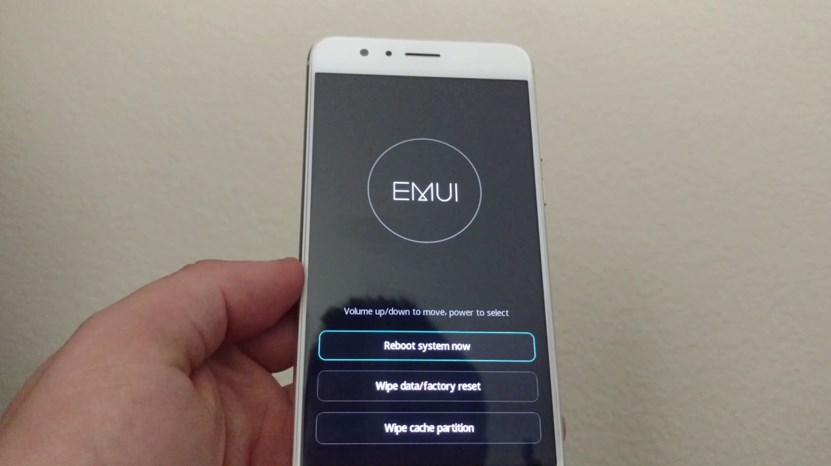
Xiaomi have MI-Recovery:
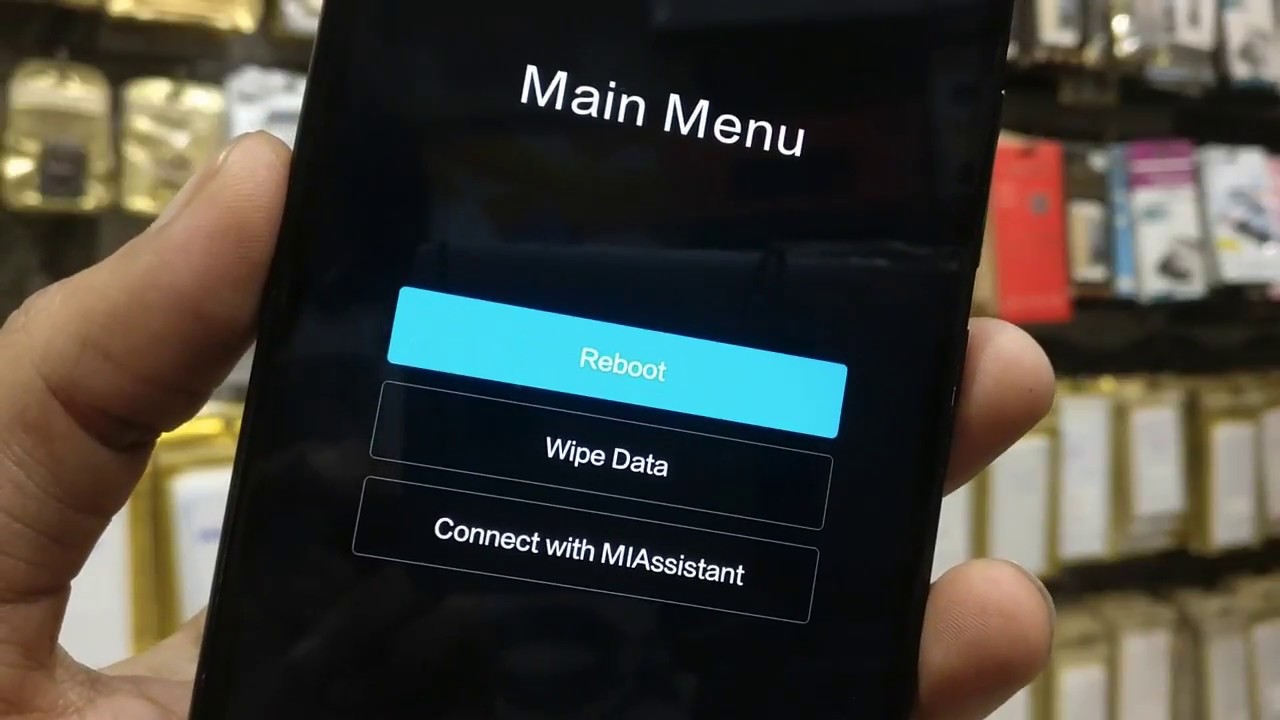
The standard recovery mode has a narrow list of features, so advanced users tend to replace it with one of the alternative Recovery modes created by the Android user community.
Custom recoveries
Installing third-party recovery is a necessity for advanced users, which they do immediately after purchasing a new phone. Depending on the model, Rom Manager, flashboot, or other firmware update software can be used for this purpose. This procedure is similar to installing a third-party Android firmware, but not the entire system is replaced, but only the recovery environment.
Important: installing alternative Recovery carries some risk of data loss or device health, so it is recommended to pre-read the thematic forums.
Popular custom Recovery:
TWRP (TeamWin Recovery)
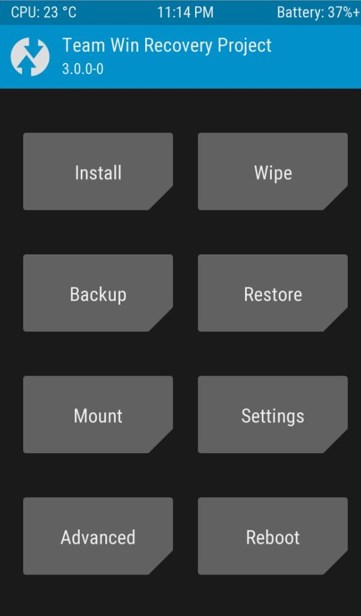
CWM (ClockworkMod)
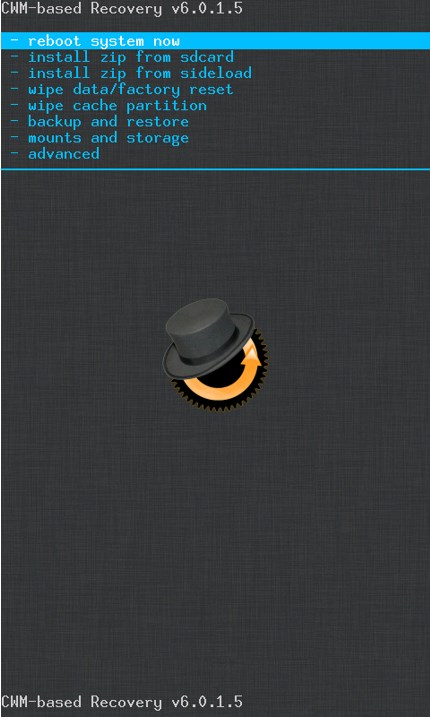
Both alternatives usually replace the stock menu after installation, but can be installed in parallel on some smartphone models. In the list of features:
● installing unofficial versions of Android (for example, CyanogenMod);
● connecting your smartphone to your computer as a flash drive;
● creating a backup of the entire OS, individual parts of the firmware, or only installed applications;
● restore the system after a crash from a previously created backup;
● reset all settings, including clearing the cache and battery statistics;
● format the memory card and create partitions on it .
A big plus of custom recovery is openness: if you have programming skills, you can port the software to a previously unsupported device. Make backups of the entire system as a whole, and partitions separately.

